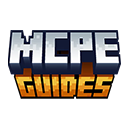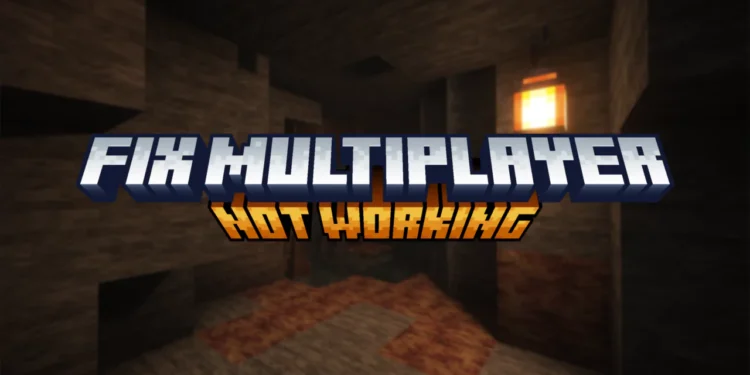Learn How to Fix Multiplayer Not Working in Minecraft PE! Multiplayer breaking randomly is one of the most annoying Minecraft PE problems. It simply doesn’t work whether you’re attempting to enter your friend’s world or they’re trying to enter yours. Half the time there is no error message, only constant “Locating server” or instant connection errors. This has happened to me more times than I can remember. It could sometimes work for weeks but then suddenly, it can stop. My device, network, and version remained the same, but multiplayer simply decided to stop working. Three days later, it fixes itself at random.
The frustrating part is multiplayer issues have like fifteen different possible causes. Could be your internet, could be Xbox Live acting up, could be settings buried in menus you didn’t know existed, could be your friend’s setup instead of yours. Figuring out what’s actually broken takes trial and error.
Check Your Internet Connection
Obvious first step but people skip it assuming their internet is fine because other apps work. Minecraft’s multiplayer needs stable connection – different requirements than just browsing websites.
Open a browser, load a few sites. If they load instantly, your basic connectivity works. But that doesn’t mean your connection is stable enough for gaming. Run a speed test – search “speed test” and use Google’s built-in one or go to speedtest.net.
You need at least 3-5 Mbps download for smooth multiplayer. Upload speed matters too since you’re sending data to other players – 1-2 Mbps minimum. Ping should be under 100ms ideally, definitely under 150ms. Higher ping causes lag and connection issues. My internet tests fine on speed tests but still had multiplayer issues. Turned out my connection was dropping packets – speed was good but stability wasn’t. Restarting my router fixed it.
Update Minecraft PE to the Latest Version
Version mismatches prevent connections. You’re on 1.20 trying to join someone on 1.21? Won’t work. Everyone needs identical versions for multiplayer. Check your current version. Open Minecraft, look at bottom right of main menu. Version number is displayed there like “1.21.30” or whatever. Compare with your friends’ versions.
Update through your app store. iOS uses App Store, Android uses Google Play. Open the store, search Minecraft, if an update button shows instead of “Open,” you’re outdated. Update it.
Sometimes updates don’t install automatically even with auto-updates enabled. Manual checking ensures you’re current. I missed an update once because auto-update failed silently – couldn’t connect for days before realizing.
Need help with updates? See our complete Minecraft PE update guide.
Check Multiplayer Settings
Minecraft has settings that disable multiplayer without making it obvious. Easy to accidentally toggle something and lock yourself out. Open Settings from main menu, go to Profile. Check “Multiplayer Game” toggle – if it’s off, you can’t connect to other players or have them connect to you. Turn it on.
This setting gets disabled randomly sometimes, especially after updates. No idea why but I’ve had it turn off by itself at least three times. Always check this first when multiplayer suddenly stops working.
Learn more about optimizing your settings in our Minecraft PE settings guide.
Try LAN Play Instead
If online multiplayer fails but you’re on the same WiFi network, LAN play might work as alternative. It bypasses Xbox Live entirely, connecting directly over local network. Both devices must be on the same WiFi network. Not just the same internet connection – literally the same network. If you’re on 5GHz WiFi and your friend is on 2.4GHz network from the same router, LAN won’t work. Both need to be on same band.
Host opens their world to LAN. While in the world, pause, go to Settings, scroll down to Multiplayer section, toggle “Visible to LAN Players” on. This broadcasts the world to local network.
Other players open Minecraft and should see the world appear in the Friends tab under “Joinable Worlds” or similar. Might take 30 seconds to appear. If it doesn’t show, the network setup has issues.
Reinstall Minecraft PE
Nuclear option when nothing else works. Reinstalling clears corrupted files, resets configurations, basically gives you a fresh start. Backup your worlds first. This is critical. Go to Settings > Storage > scroll down to worlds you care about > tap them > “Export World” or similar option. Save the .mcworld files somewhere safe like cloud storage or your computer.
Skins, marketplace purchases, and settings linked to your Microsoft account stay safe. But local worlds NOT backed up will be deleted permanently. Don’t skip the backup step.
Uninstall Minecraft through your device’s app management. On Android: Settings > Apps > Minecraft > Uninstall. On iOS: long-press the app icon > Remove App. On Android, manually delete leftover folders too. Use a file manager, go to Internal Storage > games > com.mojang, delete the entire folder. This removes cached data that sometimes survives uninstallation.
iOS handles cleanup automatically so no manual deletion needed there. Restart your device after uninstalling. Ensures everything’s cleared properly before reinstalling.
Contact Minecraft Support
When you’ve exhausted everything and multiplayer still doesn’t work, time to escalate to official support. Minecraft support is accessed through Mojang’s website. Go to help.minecraft.net, click “Contact Support” or similar. You’ll need to sign in with your Microsoft account.
- Visit Minecraft Support
Frequently Asked Questions
Why can I play other online games but not Minecraft multiplayer?
Minecraft uses Xbox Live for authentication and connections. Other games might use different systems. Your network could block specific ports Minecraft needs while allowing general internet. Also Xbox Live could have issues while other gaming services work fine.
My friend can join others but not me specifically, what’s wrong?
Probably your network or device configuration. Check your firewall isn’t blocking incoming connections. Verify your multiplayer settings are correct. Try hosting on a different network to see if your home network is the issue.
Does multiplayer require Xbox Live Gold?
No, Bedrock multiplayer is free. You need a Microsoft account and to be signed into Xbox Live, but not a paid subscription. Gold is only for Xbox console-exclusive features unrelated to Minecraft.
Can I play multiplayer without WiFi using mobile data?
Yeah, mobile data works for multiplayer. Just be aware it consumes data – maybe 50-100MB per hour depending on what you’re doing. Make sure you have adequate data plan before extended sessions.
Why does multiplayer work sometimes but not others?
Network instability, Xbox Live server issues, or intermittent connection problems. If it’s inconsistent, check for patterns – specific times of day, certain networks, particular friends. Helps narrow down the cause.