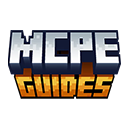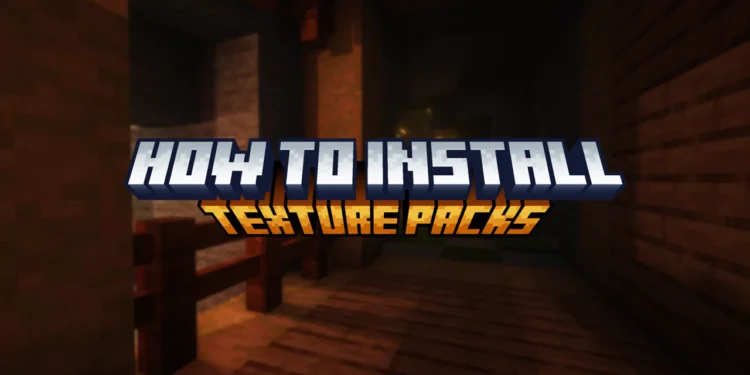If you’ve ever wondered How To Install Texture Packs in Minecraft PE (2025), you’re not alone. Whether you want your game to look more realistic, medieval, PvP-friendly, or cartoonish, texture packs allow you to customize the appearance of blocks, items, and environments. This is something that many players want to do.
This tutorial will show you how to install texture packs on both the iOS and Android versions of Minecraft Pocket Edition.
If you’re looking for the best texture packs to try, check out our Best Texture Packs for Minecraft PE (2025).
How To Install Texture Packs in Minecraft PE
Step 1: Download
Before installing a texture pack, you need to download one from a trusted source.
Where to Download Texture Packs for MCPE?
- MCPEGuides.com (Curated list of the best MCPE texture packs!)
Pro Tip: Always check if the texture pack is compatible with your MCPE version before downloading.
Step 2: Installing Texture Packs on Android
Method 1: Using .mcpack or .mcaddon Files (Easiest Method)
- Download the texture pack file (
.mcpackor.mcaddon). - Open your File Manager and locate the downloaded file.
- Tap on the file, and Minecraft PE will launch automatically to import it.
- Once imported, go to Settings → Storage → Global Resources and activate the texture pack.
- Start a new world or apply the pack in an existing world.
Method 2: Manually Moving the Files
If the texture pack is in .zip format, follow these steps:
- Download and install ZArchiver (or any file manager with extraction capabilities).
- Extract the .zip file and move the extracted folder to:
Android → data → com.mojang.minecraftpe → files → games → com.mojang → resource_packs
- Open Minecraft PE and enable the texture pack in Settings → Storage → Global Resources.
Note: If Minecraft does not detect the texture pack, restart the game and check again.
Step 3: Installing Texture Packs on iOS
Due to Apple’s security restrictions, the installation process for iOS is slightly different.
Method 1: Using .mcpack or .mcaddon Files
- Download the texture pack from a trusted source.
- Open the Files app on your iPhone or iPad.
- Locate the downloaded
.mcpackor.mcaddonfile and tap on it. - Select Open in Minecraft PE when prompted.
- The game will launch and automatically import the texture pack.
- Go to Settings → Storage → Global Resources to enable it.
Method 2: Using Documents by Readdle (For .zip files)
- Download the Documents by Readdle app from the App Store.
- Extract the
.zipfile containing the texture pack. - Move the extracted folder to
Minecraft → games → com.mojang → resource_packs. - Open Minecraft PE and activate the texture pack.
Note: Some texture packs require Experimental Features to be enabled in world settings.
Step 4: Activating the Texture Pack in Minecraft PE
Once installed, the texture pack must be activated before it appears in the game.
How to Enable Texture Packs:
- Open Minecraft PE and go to Settings.
- Scroll down to Storage → Global Resources.
- Find the installed texture pack and activate it.
- Start a new world or load an existing world and enjoy the updated visuals.
Pro Tip: If the texture pack doesn’t appear, restart Minecraft PE and check again.
Troubleshooting Common Issues
If your texture pack isn’t working properly, try these solutions:
1. Texture Pack is Not Showing Up
- Restart Minecraft PE and check Global Resources again.
- Ensure the texture pack is placed in the correct folder (
resource_packs). - If using iOS, try reinstalling the texture pack.
2. Minecraft PE Crashes After Applying a Texture Pack
- The texture pack might be too large for your device. Try a lower-resolution version.
- Make sure your game is updated to the latest version.
3. Missing Textures or Graphical Bugs
- Some texture packs require additional dependencies—check the mod description.
- Reinstall the texture pack and ensure Experimental Features are enabled.
Frequently Asked Questions (FAQs)
1. Can I install multiple texture packs at once?
Yes, but you can only apply a single texture pack in its entirety at once. Packs can be stacked, but some textures might take precedence over others.
2. Do texture packs affect FPS in MCPE?
Yes, FPS can be decreased by using high-resolution texture packs. Use 16×16 or 32×32 packs for improved performance if you encounter lag.
3. Are texture packs free in Minecraft PE?
While some creators offer premium packs with additional features, the majority of texture packs are free.
4. Can I use texture packs in multiplayer?
Yes, but for it to function correctly, every player in the session needs to have the same texture pack installed.
Conclusion
You finally know How To Install Texture Packs in Minecraft PE! You can also change the game’s graphics according to your PC’s needs. In case you have a low end pc, you should lower the settings, if you have a high end PC, don’t really worry about the settings. But this is up to your personal preferences. Minecraft Texture Packs will give MCPE an infinite number of customization options. You may check out our Texture Packs section for MCPE. There are all different kind of packs for realism, medieval, PVP and much more like cartoonish graphics!
For the best texture packs available, check out our Best Texture Packs for Minecraft PE and start transforming your world today!