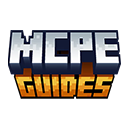Let me show you How To Install Mods in Minecraft Bedrock Edition. This will unlock you new features, texture and mechanics. If you want to customize your Minecraft Bedrock experience, you need to do this. Unlike Java Edition, Bedrock uses add-ons to modify gameplay. In this guide, we’ll walk you through the exact steps to install mods on Windows 10, Android, iOS, and Xbox for a fully customized Minecraft adventure.
Where to Find Minecraft Bedrock Mods
Before installing mods, you need to download them from trusted sources. Here are some of the best websites for Bedrock add-ons:
- MCPEGuides – Well-known site for community-created content.
For a list of the best mods available, check out our Best MCPE Mods in 2025.
Installing Mods on Windows 10
Method 1: Using .mcpack or .mcaddon Files (Easiest Method)
- Download the mod file (
.mcpackor.mcaddon). - Double-click the file, and Minecraft Bedrock Edition will automatically import it.
- Open Minecraft and go to Settings > Storage > Behavior/Resource Packs to enable the mod.
- Start a new world, select Behavior and Resource Packs, and activate the installed mod.
Method 2: Manual Installation (.zip or .rar Mods)
Some mods come in .zip or .rar formats and need manual installation.
- Download and extract the mod file.
- Move the extracted folders to:
- C:\Users\YourUsername\AppData\Local\Packages\Microsoft.MinecraftUWP_8wekyb3d8bbwe\LocalState\games\com.mojang\behavior_packs (for behavior mods)
- C:\Users\YourUsername\AppData\Local\Packages\Microsoft.MinecraftUWP_8wekyb3d8bbwe\LocalState\games\com.mojang\resource_packs (for texture mods)
- Open Minecraft and enable the mod in Settings > Storage > Behavior/Resource Packs.
If your game starts lagging after installing mods, follow our How to Fix Lag in Minecraft PE (2025 Performance Guide).
Installing Mods on Android & iOS
Method 1: Using .mcpack or .mcaddon Files (Recommended Method)
- Download the mod on your mobile device.
- Tap the
.mcpackor.mcaddonfile to open it in Minecraft. - Minecraft will automatically import the add-on.
- Go to Settings > Storage > Behavior/Resource Packs and activate the mod.
Method 2: Using File Manager (For .zip Mods)
- Download and extract the
.zipfile using ZArchiver (Android) or Files App (iOS). - Move the extracted folders to:
- games/com.mojang/behavior_packs (for behavior mods)
- games/com.mojang/resource_packs (for texture mods)
- Open Minecraft and activate the add-on in Settings > Storage > Behavior/Resource Packs.
Installing Mods on Xbox (Bedrock Edition)
Xbox is more restrictive with mods, but you can still install add-ons with a USB drive or the Microsoft Edge browser.
Method: Using Microsoft Edge Browser
- Open Microsoft Edge on Xbox and download a
.mcpackor.mcaddonfile. - Open the file in My Files Explorer and move it to the correct location:
- behavior_packs folder for gameplay mods.
- resource_packs folder for texture packs.
- Launch Minecraft and activate the mod in Settings > Storage.
For better textures and visual enhancements, consider using one of the Best MCPE Texture Packs in 2025.
Troubleshooting Mod Issues
If your mod isn’t working properly, try these solutions:
- Restart Minecraft – Close and relaunch the game.
- Check Game Version – Some mods only work with specific Minecraft updates.
- Ensure the Mod is Enabled – Activate it in Settings > Storage.
- Clear Cache – On mobile, clear app cache in system settings.
- Reinstall the Mod – If all else fails, delete and reinstall the mod.
Frequently Asked Questions (FAQs)
1. Are Minecraft Bedrock mods free?
Yes! Most add-ons are free, but some creators offer premium versions with extra features.
2. Can I use Java mods on Bedrock Edition?
No, Java mods are not compatible with Bedrock. You need Bedrock-specific add-ons.
3. Do mods work in multiplayer?
Some add-ons work in multiplayer, but all players must have the mod installed.
4. Can I install mods on consoles?
Xbox allows limited modding, but PlayStation does not support mods in Bedrock Edition.
Download Section
Find the best Minecraft Bedrock mods here:
Explore, install, and enjoy a brand-new Minecraft experience!
Final Thoughts
Modding Minecraft Bedrock Edition in 2025 is easier than ever with the right tools and guides. Whether you’re on Windows 10, mobile, or Xbox, installing add-ons allows you to customize your game and enhance gameplay. Start exploring now and discover new adventures!