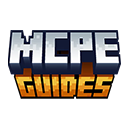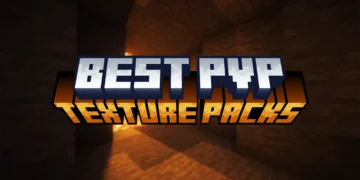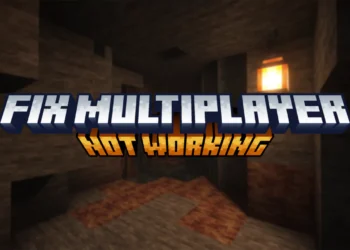We will show you How To Install Maps in Minecraft PE in this awesome tutorial! Installing maps stressed me out the first time I tried it. Downloaded this cool-looking adventure map, tapped the file, and nothing happened. Just sat there. No error message, no import screen, nothing. Spent twenty minutes thinking I’d broken something before figuring out the file was just packaged wrong. Once you know what you’re doing though, it’s straightforward. Most of the time anyway. There’s always that one map that decides to be difficult for no reason.The process changed over the years too. Early Minecraft PE days required file managers and manually moving folders around.
Now it’s usually just tap-and-play, assuming the map creator did their job properly. But not everyone packages maps correctly, so you still need to know the manual method as backup. Different file formats, different installation steps, different problems that pop up – it’s more varied than texture packs or shaders. Some maps are tiny single files that install instantly. Others are 500MB monsters that take forever to download and import. And occasionally you’ll get maps bundled with resource packs or behavior packs that all need installing separately.
How Download a Minecraft PE Map
MCPEGuides is where I grab most maps. Interface is clean, downloads are direct, and they actually moderate submissions so you’re not getting garbage. Find a map you like, scroll through the screenshots and description to make sure it’s what you want, then hit the download button. Some creators host maps on their own sites or link them through MediaFire, Dropbox, whatever. That’s fine, just make sure you’re clicking the actual download link and not one of the fifty fake download buttons covered in ads. The real link is usually smaller and less flashy – learned that after accidentally downloading adware twice.
File will either be .mcworld or .zip. The .mcworld format is what you want because it installs automatically. If it’s a .zip, you’re doing manual installation which takes longer but isn’t complicated once you’ve done it. Also read the version requirements. Map made for 1.16 might load in 1.21 but things could be broken – missing blocks, redstone that doesn’t work right, commands that fail. Save yourself the frustration and check compatibility first.
How To Install MCPE Maps on Android
Got a .mcworld file? Just tap it. Minecraft opens, imports the map, done. Check your worlds list and it’ll be sitting there ready to play. Whole process takes maybe ten seconds. Zip files need the manual approach. Extract the zip using whatever file manager you have – most Android phones come with one built in now. Inside should be a folder with the world name containing a bunch of files like level.dat, db folder, that kind of stuff.
Open your file manager and go to Internal Storage, then games, then com.mojang, then minecraftWorlds. That’s where all your worlds live. Copy or move that extracted world folder into minecraftWorlds. Not the .zip file itself – the actual folder that was inside it. Restart Minecraft after moving files manually. It won’t detect the new world until you do. Then the map shows up in your worlds list like any other world. If the map came with resource packs or behavior packs, those go in their own folders – resource_packs and behavior_packs, both also in the com.mojang directory. Install those the same way before loading the map.
Installing MCPE Maps on iOS
iOS handles .mcworld files smoothly when everything works. Download in Safari, tap the file, select “Open in Minecraft” from the share menu. Map imports and appears in your worlds. Easy. When it doesn’t work automatically, go to your Files app, navigate to Downloads, find the .mcworld file, and long-press it. Hit Share, scroll through options until you see Minecraft, tap that. Roundabout method but achieves the same result.
Zip files are more problematic on iOS because Apple locks down file system access. You can extract the .zip in Files app – just tap it and iOS creates a folder. But then you’re stuck because there’s no easy way to access Minecraft’s internal world folder like on Android. Some third-party file manager apps claim they can access app directories, but iOS keeps cracking down on this with updates. Your best bet if you get a .zip-only map on iPhone? Find a different version packaged as .mcworld, or ask the creator if they can provide one. Not worth the hassle otherwise.
Frequently Asked Questions (FAQs)
My map isn’t showing up after I installed it, what’s wrong?
Probably didn’t restart Minecraft after manually installing. The game doesn’t auto-detect new worlds – you gotta close it completely and reopen. If it’s still missing, check that you put the world folder directly in minecraftWorlds, not nested inside another folder by accident.
Can I delete maps after I’m done playing them?
Yeah, just delete them like any other world. Long-press the world in your list, hit delete. Or go into your file manager and remove the folder from minecraftWorlds if you want to free up space that way. Some maps are huge so deleting them can recover a lot of storage.
Why does the map look different than the screenshots?
Either you’re missing the required resource pack, or the creator used shaders for their screenshots which you don’t have installed. A lot of map creators take promotional pics with visual enhancements that aren’t included in the download. Kinda misleading but common practice.
The map says I need certain add-ons, where do I get those?
Usually they’re included in the download or linked in the map description. Install behavior packs and resource packs before loading the map for the first time. If you load the map without them, things might break permanently even after installing them later.
Conclusion
We are at the end! It was super easy, right? Finally, you know How To Install Maps in Minecraft PE! But, no worries, you can save this article and come back anytime you need it. Everybody forgets how to do that, so feel free to save this. Enjoy your new adventures, challenges and game modes!
Looking for great maps to install? Check out our Best MCPE Maps in 2025 and start exploring today!