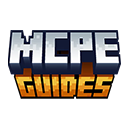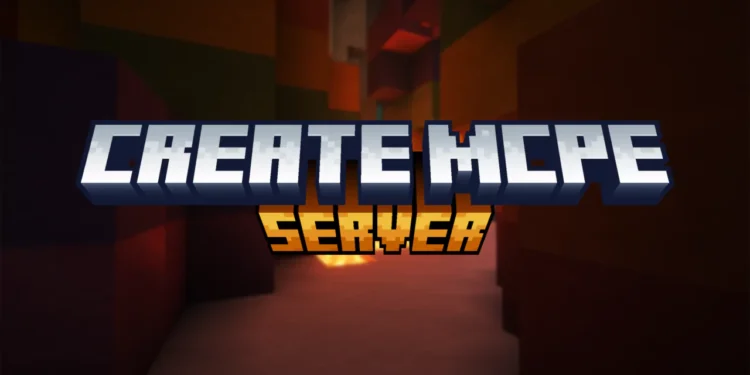Are you here because you want to find out How To Create a Minecraft PE Server? Running your own server sounds complicated but it’s more accessible than you’d think. I avoided trying for years assuming I needed dedicated hardware and programming knowledge. Turns out multiple methods exist ranging from completely free and easy to more advanced setups requiring technical skills. Why even bother creating a server instead of just playing on existing ones? Control. You set the rules, choose who joins, install whatever plugins or addons you want, customize everything to your preferences. Public servers are fine but you’re always playing by someone else’s rules.
Privacy matters too. Playing with just friends without random people joining makes the experience more personal. Inside jokes, collaborative projects, shared goals – all easier when you control who’s there. The downside is responsibility. You’re now the admin dealing with technical issues, moderating disputes between players, maintaining the server when updates break things. It’s work if you take it seriously, though casual servers with friends require minimal effort.
Different hosting methods suit different needs and budgets. Free services exist with limitations. Paid hosting removes restrictions but costs money monthly. Self-hosting gives maximum control but needs technical knowledge and hardware.
How To Create a Minecraft PE Server
The basic concept applies regardless of specific method – you need software running that Minecraft clients connect to, configured to work with Bedrock Edition specifically. Minecraft Bedrock Dedicated Server is the official software from Mojang. It’s free and works on Windows and Linux. You download it, configure settings, run it, and players connect using your IP address and port.
Sounds simple but requires technical knowledge. You’re dealing with command lines, port forwarding on your router, firewall configurations, and troubleshooting when things inevitably break. Not beginner-friendly unless you enjoy learning this stuff.
I tried running the dedicated server on my old laptop. Got it working after fighting with port forwarding for two hours. Performance was acceptable for 3-4 players but my laptop’s fans screamed constantly. Also meant leaving my laptop running 24/7 if I wanted persistent availability.
How to Set Up a Free Minecraft PE Server with Aternos
Aternos is one of the best free options for hosting an MCPE multiplayer server. It’s easy to use and requires no technical skills.
How to Set Up an Aternos Server
Aternos is completely free server hosting. No credit card, no hidden costs, actually free. I was skeptical initially because nothing’s free, right? But they’re legitimate – funded by ads on their website rather than charging users.
Go to aternos.org and create an account. Just email and password, takes 30 seconds. Once logged in, click “Create Server” and select Bedrock Edition specifically, not Java. Configuration is done through their web interface. Set your server name, choose the Minecraft version, configure basic settings like gamemode and difficulty. Way easier than editing config files manually.
The catch with Aternos is the server isn’t always running. It goes to sleep after 5 minutes of no players to save resources. You need to manually start it before playing, which takes 2-3 minutes to boot up. Fine for casual play with friends, annoying if you want 24/7 availability.
Setting Up a Minecraft PE Server with Realms
Realms is Mojang’s official paid hosting service. Costs $7.99/month for Realms Plus which supports up to 10 players, or $3.99/month for basic Realms with 2 players. Setup is incredibly simple. In Minecraft, go to Play > Create New > Create New World, configure world settings, then when creating select “Create on Realms.” Subscribe to Realms through in-app purchase, and your server is live immediately.
No technical knowledge required. No ports to forward, no server software to configure, nothing. Mojang handles all backend infrastructure. You just play. Players you invite can join anytime the realm is active, which is always unless you manually turn it off. True 24/7 availability without needing hardware running constantly.
Performance is excellent since Microsoft hosts on professional infrastructure. Never experienced lag or crashes on Realms despite trying. Clearly optimized and maintained properly.
Hosting an MCPE Server with PocketMine or Nukkit
These are third-party server software alternatives to the official Bedrock Dedicated Server. More customizable with plugin support, but also more complex. PocketMine is written in PHP and runs on basically any platform – Windows, Mac, Linux, even some mobile devices technically. Lightweight compared to official software.
Nukkit is Java-based, similar concept but different underlying language. Generally more compatible with plugins and closer to Java Edition’s plugin ecosystem. Both require technical skills to set up. You’re downloading software, installing dependencies, configuring files, running command line tools. Not recommended for beginners unless you’re willing to learn or have someone helping.
Frequently Asked Questions
How much does it cost to run a Minecraft PE server?
Depends on method. Aternos is free. Realms costs $4-8/month. Dedicated hosting services range $5-50+/month depending on player capacity and performance. Self-hosting is technically free but requires hardware, electricity, and internet bandwidth you’re already paying for.
Can I run a server on my phone?
Technically possible with PocketMine but completely impractical. Your phone needs to run constantly, drains battery fast, overheats, and performance is terrible. Don’t do this. Use proper hosting or at minimum a computer.
How many players can my server support?
Depends on hosting method and hardware. Aternos handles maybe 5-10 comfortably. Realms caps at 10 officially. Self-hosted performance depends entirely on your hardware and internet connection. Dedicated gaming servers can support hundreds but require serious infrastructure.
Do I need a static IP address?
For self-hosting yes, otherwise your IP changes and players can’t connect consistently. Use dynamic DNS services as workaround, or just use hosted solutions that provide static addresses automatically.
Final Thoughts
This is everything about How To Create a Minecraft PE Server! Hosting a Minecraft PE server in 2025 is easier than ever, whether you choose free hosting with Aternos, the simplicity of Realms, or advanced customization with PocketMine. Pick the option that works best for you and start playing with friends!
For more MCPE guides, check out: