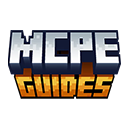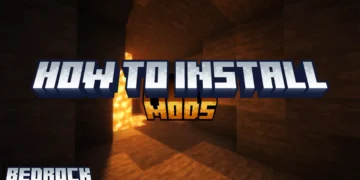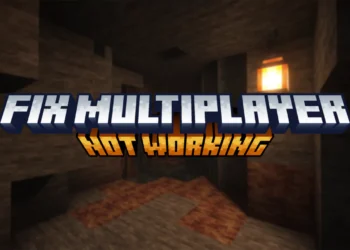We will show you How to Fix FPS Drops in Minecraft Bedrock & Windows 10 Edition in this article! FPS drops on PC are somehow more frustrating than on mobile. You’ve got actual hardware that should handle Minecraft easily, yet suddenly your framerate tanks from 120 to 30 for no apparent reason. Then recovers. Then drops again five minutes later.
I dealt with this constantly on my laptop when I first got it. Game would run perfectly smooth, then stutter hard randomly. Not during intensive moments either – I’d be standing still in my base and frames would just die. Drove me crazy trying to figure out what was wrong. Windows 10 Edition specifically has weird optimization issues that regular Java Edition doesn’t have. It’s supposed to run better than Java since it’s more optimized, and usually it does, but when problems occur they’re often harder to diagnose. The game just doesn’t communicate what’s going wrong.
What Causes FPS Drops
Background applications are the biggest culprit. Your PC running twenty programs while trying to play Minecraft means resources get divided. Discord, Chrome with fifty tabs, Spotify, random updaters – everything competes for CPU and RAM. One heavy background process can tank your framerate instantly.
Outdated or corrupted graphics drivers cause stuttering and drops. Your GPU can’t communicate properly with the game when drivers are messed up. I had consistent drops every few minutes until I did a clean driver reinstall – completely fixed it.
Thermal throttling happens when your PC overheats. CPU or GPU hits temperature limits and automatically reduces performance to cool down. This causes sudden FPS drops that recover once temperatures drop. Laptops especially have this problem due to limited cooling.
Quick Fixes to Improve FPS
Close Background Applications
First and easiest fix – close stuff you’re not using. Sounds obvious but people leave everything running then wonder why performance suffers. Open Task Manager (Ctrl+Shift+Esc). Check the Processes tab sorted by CPU or Memory usage. Anything using significant resources that isn’t Minecraft or essential system processes should be closed.
Discord is a huge resource hog especially in voice channels or with streaming enabled. If you’re playing solo or don’t need it, close it completely. Don’t just minimize – actually quit the application. I gained like 15 FPS closing Discord during gameplay. Web browsers destroy RAM. Chrome especially – notorious for memory usage with multiple tabs. Close your browser entirely before gaming. If you need a guide or wiki open, use your phone instead of keeping browser tabs running.
Update Graphics Drivers
Outdated drivers are silent killers for FPS. GPU manufacturers constantly optimize drivers for games, and old versions cause problems. Nvidia users: Download GeForce Experience, go to Drivers tab, check for updates. Or visit NVIDIA website directly, find your GPU model, download latest driver manually. I prefer manual downloads because GeForce Experience itself uses resources.
AMD users: AMD Radeon Software handles updates. Open it, go to updates section, install latest drivers. AMD’s site also has manual downloads if you prefer that route.
Intel integrated graphics: Check Intel’s driver support site. Integrated graphics are weaker anyway but updated drivers still help squeeze out better performance.
Optimize In-Game Video Settings
Even powerful PCs benefit from optimized settings. Default or maxed settings aren’t always the best choice. Render distance – biggest performance factor. Bedrock defaults to like 20+ chunks on decent PCs which is unnecessary. Drop it to 12-16 chunks. You don’t need to see forever, and the FPS gain is substantial. I run 14 chunks on my gaming laptop, perfectly adequate visibility with great performance.
VSync – turn this OFF. It caps framerate to your monitor’s refresh rate and adds input lag. Better to have unlocked framerate even if it exceeds your monitor. Screen tearing is minimal in Minecraft and the performance is worth it.
Max framerate – set to unlimited or your monitor’s refresh rate. Don’t artificially limit yourself to 60 FPS if you can achieve higher. Higher framerates feel smoother even on 60Hz monitors due to reduced input lag.
Advanced Solutions for Persistent FPS Problems in Minecraft Bedrock
Allocate More RAM to Fix FPS Drops in Minecraft Bedrock
This section is tricky because Bedrock Edition doesn’t let you manually allocate RAM like Java Edition does. It’s a UWP app that manages memory automatically. What you CAN do is ensure Windows isn’t starving the game of memory. Close memory-intensive applications so more RAM is available to Minecraft. Already covered in the background apps section but worth repeating.
If you’re running 8GB RAM or less, you’ll hit limits quickly. Modern Windows alone uses 3-4GB, leaving maybe 4-5GB for everything else. Minecraft wants 2-3GB minimum, more if you’re using addons or large worlds. Do the math – not much room.
Upgrade RAM if possible. Going from 8GB to 16GB made a massive difference on my laptop. Minecraft had breathing room, Windows could cache more, multitasking became viable. Single best hardware upgrade for general performance.
Perform System Maintenance
PC maintenance prevents gradual performance degradation that causes FPS issues over time. Disk cleanup removes junk files that accumulate. Search “Disk Cleanup,” run it, check everything except system files, clean. Free space improves performance, especially on nearly full drives. I do this monthly and usually clear 5-10GB of garbage.
Defragmentation for HDDs (NOT SSDs). Fragmented files load slower causing stuttering. Search “Defragment and Optimize Drives,” select your HDD, click Optimize. Do this monthly if you have HDDs. Never defragment SSDs – it’s unnecessary and reduces their lifespan.
Check temperatures regularly. Download HWMonitor or similar, monitor temps during gameplay. CPU over 85°C or GPU over 80°C indicates thermal throttling risk. Clean dust from vents, improve airflow, consider better cooling solutions.
Final Thoughts
Look, Minecraft Bedrock on PC should run smoothly – the whole point of Bedrock is better optimization compared to Java. But between Windows doing its own thing, driver issues, and resource management problems, FPS drops happen more often than they should.
I’ve been through all of this. Spent hours troubleshooting stuttering that made the game nearly unplayable, tried fixes that didn’t work, eventually found what actually helped. The frustrating part is there’s rarely one single cause – usually it’s multiple small issues combining to tank your performance.