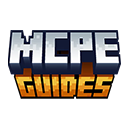We will show you How To Fix Lag in Minecraft PE! Lag ruins Minecraft faster than anything else. You’re building, exploring, fighting mobs, then suddenly everything freezes for two seconds and you’re dead. Or you’re getting choppy framerates that make the game feel like a slideshow. Absolutely kills the experience. I’ve dealt with lag on basically every device I’ve owned. New phones handle Minecraft fine until you load a massive world or crank up render distance. Older devices struggle even on default settings. Tablets are hit or miss depending on specs and how much other stuff you’ve got installed.
The annoying part is Minecraft PE should run smoothly on most modern devices, but poor optimization and resource management means even decent phones can struggle. Add in texture packs, shaders, or large worlds and performance tanks fast. People always say “just get a better phone” which is useless advice. Not everyone can drop money on new hardware, and honestly you shouldn’t need flagship specs to play Minecraft smoothly. There are actual fixes that improve performance without spending anything.
Lower Graphics Settings
Most obvious fix but people skip it thinking graphics don’t matter that much. They absolutely do. Open Settings while in a world, go to Video settings. First thing – drop your render distance. Default is usually like 14-16 chunks which is way too much for most phones. I run mine at 8 chunks and honestly can’t tell much difference during normal gameplay. You see slightly less far but framerate improves noticeably.
Fancy graphics versus fast graphics makes a bigger difference than you’d expect. Fancy renders leaves with transparency, animates water properly, shows particles better. Looks nice but costs performance. Switch to fast graphics and you lose some visual quality but gain smoother gameplay. Easy tradeoff.
Turn off smooth lighting if you’re really struggling. Makes the game look flatter and less atmospheric but saves processing power. I only do this on my old backup phone, newer devices can handle smooth lighting fine. Clouds can be disabled entirely. They’re purely visual and serve no purpose beyond looking nice. Turning them off freed up some resources on my tablet when I was having issues.
Enable FPS Boosting Settings
Some settings specifically target framerate improvement but aren’t obvious about it. View bobbing – turn this off. It’s that camera shake when you walk. Disabling it doesn’t boost FPS directly but makes lower framerates feel smoother subjectively. When your game’s running at 25-30 FPS, less camera movement makes it more tolerable.
Limit framerate option if your device has it. Sounds counterintuitive but capping frames at 30 FPS instead of trying to hit 60 can stabilize performance. Consistent 30 FPS feels better than constantly bouncing between 40-60. Especially helps older devices that struggle maintaining high framerates. Entity shadows – disable them. Shadows under mobs and players cost resources for minimal visual benefit. I turned these off years ago and never missed them.
Screen animations in accessibility settings can be reduced. The transitions and effects when opening menus add overhead. Minimal impact but if you’re optimizing everything, do this too.
Free Up Device Storage
Low storage kills performance in ways people don’t realize. Your device needs free space for cache, temporary files, and system operations. Fill your storage past 85-90% and everything slows down including Minecraft. Delete old worlds you’re not playing anymore. I had like thirty worlds sitting there taking up gigabytes. Cleared out everything except my main three worlds and freed massive space.
Clear Minecraft’s cache through app settings. This removes temporary data that builds up over time. Doesn’t delete your worlds or settings, just junk files. On Android: Settings > Apps > Minecraft > Storage > Clear Cache. iOS is less straightforward but you can offload and reinstall the app without losing data. Move photos and videos to cloud storage or your computer if storage is really tight. Minecraft doesn’t need that space directly but your device performs better overall with breathing room. Uninstall apps you don’t use anymore. Everyone has random apps installed that haven’t been opened in months. Clear those out. The general rule is keep at least 2-3GB free on your device minimum for optimal performance.
Use a Minecraft PE Performance Mod
Okay, calling them “mods” is generous – they’re more like optimized addons or tweaks since PE doesn’t have true mod support like Java edition. But some actually work. Optifine-style resource packs exist for PE that optimize textures without changing appearance much. They reduce texture resolution slightly in ways that aren’t obvious visually but improve loading and rendering. Look for packs specifically labeled as performance or optimization packs.
Some behavior packs reduce entity rendering, optimize redstone, or limit particle effects more aggressively than standard settings allow. Be careful with these – download only from trusted sources since behavior packs have more system access than resource packs.
I’ve tried probably ten different “performance enhancing” packs over the years. Most did nothing noticeable. A couple actually made things worse somehow. One legitimately improved my framerates by maybe 5-10 FPS consistently, which was worth keeping installed.
How to Install Mods? Follow our How to Install Mods in Minecraft PE (2025 Guide).
Close Background Apps
Your phone running fifteen apps simultaneously while trying to play Minecraft causes problems. Each background app consumes RAM and CPU cycles that Minecraft could be using. Before launching Minecraft, close everything else. On Android, open recent apps and swipe away everything. On iOS, double-tap home and swipe up on all apps. Sounds basic but people forget to actually do this consistently.
Streaming apps especially kill performance. Spotify, YouTube, Netflix running in background all consume resources even when paused. I noticed significant improvement closing Spotify before playing – apparently it was using way more RAM than expected even when music was stopped. Social media apps with constant notifications and background refreshing are performance drains too. Facebook, Instagram, Twitter all doing stuff in the background while you’re trying to game. Either close them or use your phone’s app restriction settings to limit background activity.
Frequently Asked Questions
Why does my game lag more in certain biomes?
Biomes with tons of entities or complex rendering cause more lag. Jungles have massive trees and vines everywhere. Oceans have tons of underwater mob spawning. Forests have more particles from leaves. Biomes with less visual complexity like deserts or plains run smoother.
Does playing on servers cause more lag?
Network lag is different from device lag. Slow internet causes delays in multiplayer but doesn’t affect framerate. However, populated servers with tons of players and entities can cause both network lag AND device lag since your phone has to render everything. Singleplayer or small private servers run best.
Will lowering these settings make the game ugly?
Some visual quality is lost yeah, but playable framerate matters more than pretty graphics. You adjust to fast graphics and lower render distance quickly. Playing at smooth 40+ FPS on medium settings beats struggling at 20 FPS on high settings.
Can shaders make Minecraft PE lag?
Yes! If you’re experiencing lag, use low-end shaders like those in our Best MCPE Shader Packs for Low-End Devices (2025) guide.
Conclusion
Lag can be frustrating, but with these Minecraft PE optimization tips, you can boost FPS and improve gameplay performance in 2025. In every new Minecraft version, there can be added new video settings, with that, you will be able to get more FPS. This article will be continuously updated, so you can check it from time to time to get better results. Keep that in mind, that some of the settings might get deleted as well.
Want more Minecraft PE tips? Check out our Best MCPE Mods in 2025 for even more ways to enhance your game! Check out the MCPEGuides website for more useful tips & tricks about Minecraft PE!